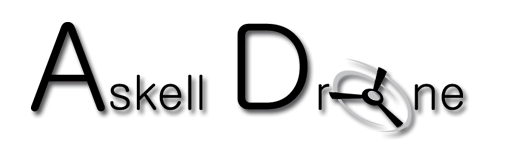img#mv-trellis-img-1::before{padding-top:83.829787234043%; }img#mv-trellis-img-1{display:block;}img#mv-trellis-img-2::before{padding-top:83.829787234043%; }img#mv-trellis-img-2{display:block;}img#mv-trellis-img-3::before{padding-top:45%; }img#mv-trellis-img-3{display:block;}img#mv-trellis-img-4::before{padding-top:45%; }img#mv-trellis-img-4{display:block;}img#mv-trellis-img-5::before{padding-top:45%; }img#mv-trellis-img-5{display:block;}img#mv-trellis-img-6::before{padding-top:45%; }img#mv-trellis-img-6{display:block;}img#mv-trellis-img-7::before{padding-top:45%; }img#mv-trellis-img-7{display:block;}img#mv-trellis-img-8::before{padding-top:45%; }img#mv-trellis-img-8{display:block;}img#mv-trellis-img-9::before{padding-top:45%; }img#mv-trellis-img-9{display:block;}img#mv-trellis-img-10::before{padding-top:45%; }img#mv-trellis-img-10{display:block;}img#mv-trellis-img-11::before{padding-top:83.829787234043%; }img#mv-trellis-img-11{display:block;}
One of the widely known and sought-after features of drones is that they can fly fairly far and pretty high…although it is suggested you stay within VLOS (visual line of sight). Who doesn’t enjoy seeing photos and videos of landscapes and popular landmarks from the perspective drones can give?
Some industries, like Construction, require imagery taken from hundreds of feet up. Others, like Real Estate, benefit from images taken from only a couple dozen feet from the surface of the ground.
There is one aspect of operating drones that many might overlook and that is flying drones indoors. Indeed, there are times when flying a drone indoors is either wanted or necessary and we’ll discuss those times, as well as tips, tricks, and flight app settings for you to safely operate your drone indoors.


We will also look at a couple of the best indoor drones and answer the question: Can you fly a DJI Mini 2 inside?
When would you fly a drone indoors?
This is a great question, as, depending on your reason for flying the drone, there are a few scenarios.
As a hobbyist, you might want to fly indoors, initially, to get a feel for the drone, of sorts. I know, this sounds odd. However, how many times have we opened the boxes our drones came in, installed all needed software and updates, charged all the batteries (including the controller), and then noticed it getting dark out or the weather has drastically changed for the worse? What can one do? Why, fly the drone indoors, of course!


I’ve been there as well, with a Phantom 4 Pro+ no less, and I surely did fly that large drone around the entire house, while it was dark outside and pouring.
Also, with the Pandemic still confining some to indoor activities, flying a drone inside might be a great way to improve upon drone operating skills and maneuvers or even just for passing the time.
On the other hand, a professional that uses drones as part of their business might need to fly indoors to capture images and/or video, either of large interior areas of a facility or factory (the likes of an Amazon Warehouse come to mind), construction, or perhaps an interior tour of a business where a traditional DSLR or mirrorless camera will not suffice.
Regardless of the situation, flying a drone indoors can be both simple and safe, if you take the proper procedures and steps, even before lifting off. We’ll be going through the steps needed to do so in the DJI Fly app.
Note: Although the app settings we will be discussing are for drones specifically using the DJI Fly app, the concept behind these setting changes can be applied to many non-DJI drone models.
Can you fly a DJI Mini 2 indoors?
Yes. Like with most DJI drones, after a few settings in the DJI Fly app are made, flying the Mini 2 indoors is possible. A couple of non-software-related internal additions that make it possible for a Mini 2 to fly indoors are the GPS module and downward vision sensors.
These 2 features enable the Mini 2 to hover while indoors, which is something you’d definitely want. Can you imagine trying to fly your $500 investment indoors all while trying to keep the drone level, at slow speeds, the entire time? It gets difficult, if not frustrating.
In a moment, we will be discussing the in-app DJI Fly settings that must be adjusted, as well as tips and tricks that will assist in having a safe and successful flight, with your DJI Mini 2 and other drones.
Before that discussion, there is a particular add-on that will make it a bit safer to fly your Mini 2 (or any drone) indoors, and that is propeller guards. Ok, stop the eye-rolling. Propeller guards, while looking a little silly are indeed beneficial. They do a few things well.
- Protect the propeller itself and subsequently the gearbox, in the event the prop hits a hard object (like a lamp or wall when flying inside).
- Protect the drone operator or another person in the vicinity from injury, should the drone strike either.
- Protect items that might be in the home, i.e. a lamp, piece of furniture, picture in a frame, etc.
Thankfully, prop guards are fairly inexpensive, lightweight, and removable. If you decide to remove them for outside flights, it’s very quick and easy to do.
One of the newer types of prop guards available for the Mini 2 protects the propellers not only on the sides but also on the top, perfect for those times one might misjudge the height of the ceiling indoors and inadvertently bump into it.
The mini 2 propeller guard is particularly suitable for indoor and obstacle-prone scenes to provide higher safety protection for beginners.
Setting up the Drone Flight App (DJI Fly) for indoor flights
Now we will go through the areas and some of the needed steps within the DJI Fly app that need to be adjusted/changed to get your drone prepared to fly indoors.
Remote Controller Signal
The first important step is to tell the drone what to do in the event the remote controller signal is lost. In this case, that would be for the drone to hover in place.
There are many things that can cause a drone to disconnect from the remote controller, even with it being in close proximity to the RC.
These include:
- Concrete or brick walls
- Metal girders or metal cabinetry
- Machinery
- Wi-Fi signals and other interference
If the Remote Controller Signal Lost is not set to Hover, then the drone is in serious danger of rising to Return to Home (RTH) height and heading back to your location. This is a bad thing when indoors, as the drone will most likely crash into the ceiling upon RTH initiation.
To change the RC to Hover, go into camera view (your main DJI Fly screen) and tap the 3 dots in the upper right-hand corner.


Now, choose the Safety tab and scroll down to the Advanced Safety Settings option and choose it.


Once in the Advanced Safety Settings, choose Signal Lost and set it to Hover.
Note: Remember to change the Signal Lost option back to your desired settings when you continue flying outdoors.


Smart Return Home (NOT in the DJI Fly App)
This particular setting is geared more towards the DJI Go4 Owners (Mavic 2, Phantom, and Inspire lines), and might be applicable to other drone manufacturers.
This setting basically tells your drone not to RTH when the battery is low and in danger of self-landing due to battery depletion.
In the DJI Go4 app, tap on the 3-dot menu and navigate to the Battery Icon on the left-hand side of the screen. From there make sure the slider for Smart Return-to-Home is turned off.
Obstacle Avoidance
For this setting, you want to have the Obstacle Avoidance set to OFF. The reason is, that if you have it on, due to the sensitive nature of the DJI Obstacle Avoidance System, you will most likely be prevented from doing shots that might take you close to machinery, between doorways, or past large objects.
You can certainly keep it on, however, it is highly suggested to turn it off if you are comfortable with flying without it.
To turn obstacle avoidance off, go to camera view and tap the 3 dots in the upper right-hand corner of the screen.


Once in the menu, select the Safety tab. Under Flight Assistance, set the Obstacle Avoidance Action to OFF.
Note: For added protection when flying with the Obstacle Avoidance off, turn on the option to Display Radar Map, as this will give you visual and auditory alerts when you are too close to an object.


Vision Positioning (NOT in the DJI Fly app)
Again, if you are using the DJI Go4 app, you may have the option to turn on that drone’s Vision Positioning System. This may be true with another drone manufacturer’s app as well.
With this option turned on, the drone will maintain its position if it loses a GPS signal, utilizing the drone’s downward sonic and vision sensors.
Something to be aware of with this option is that the drone will stay at the same height (automatically ascending and descending to maintain that height), regardless of where you fly, if you are not pushing up or down on the sticks.
This means that if you are flying, say 7 feet high and fly over a 4-foot high table, the drone will raise itself to 11 feet high. If you are flying in a 10-foot high area, this creates a big problem, as the drone will lift itself into the ceiling.
EXP Sensitivity (Control)
Anyone who has flown with the DJI GO line of flight apps should know this setting. Thankfully, the DJI Fly app now includes it, as it was sorely missing prior.
The EXP sensitivity allows you to completely customize the feel of your drone’s movement, allowing you to slow the movements down or ramp them up. When it comes to flying indoors, slowing the control of the drone is a positive thing.
Note: An alternative to changing the EXP values would be to simply change the drone’s mode from Normal to Cine.
To change the EXP values, at the camera view, press the 3 dots in the upper right-hand corner.


Once in the menu, select the Control tab and go down to the Advanced option.


In the Advanced option, you’ll be able to see the EXP values for Throttle, Rudder, and Forward/Backward. The larger the curve, the slower the drone will react while in that zone. You can change these values by either tapping the current number and entering a value or by placing your finger on the curve and dragging it toward you.


Basic tips for flying indoors
Now that the drone’s flight app has been tweaked to be more conducive to flying indoors, we’ll go over a few basic tricks that will ensure a better flight experience.
1. Use prop guards
As was discussed in some detail in the Can you fly a DJI Mini 2 indoors section, prop guards are a great addition to the drone as you will protect the drone, yourself, observers, and household valuables should you have a slight mishap.
While a link was added above that showed one type of propeller guard, there are vast ranges of options for most of the popular drones, including the massive DJI Inspire 2 and Matrice series of drones!
The mini 2 propeller guard is particularly suitable for indoor and obstacle-prone scenes to provide higher safety protection for beginners.
2. Scan your environment
This one might seem like a no-brainer, especially to those that have been flying for some years, like myself.
I can tell you firsthand that while flying indoors, it is easy to get lost in flying and perhaps “come in too hot” in a particular area, miscalculating the speed and braking distance of the drone for the particular area you are flying in.
When flying indoors, you’d want to scan the area continually and be aware of the interior’s surroundings, just as if you were outside and flying amongst trees and obstacles.
Some of the things to really look out for would be lamps and hanging light fixtures and fans.
3. Take off manually
This is a fairly serious and quick tip, as using auto take-off can bring the drone higher than one perhaps intended, causing a safety issue when indoors.
If you are used to only auto taking off, it is suggested that you practice outdoors with manual takeoff, before doing any flights inside.
The same goes for landing.
4. Don’t fly near the ceiling
Earlier we talked about how drones are known and expected to fly high. That is when outside and not when flying inside your home.
Why is this so important? Because the force of the propellers can actually cause the drone to be sucked up into the ceiling, causing it to crash.


Even if you have prop guards, it is suggested you avoid flying near the ceiling.
Maintaining a few feet buffer should be sufficient to have a safe flight.
5. Fly slowly, with control
Flying slowly can be achieved (as mentioned prior) by experimenting with the drone’s EXP settings. With these settings, you should be able to deaden the sticks to your personal taste.
If messing with the EXP values seems to make things a little too permanent and time-consuming, switching to CINE mode is a great alternative, quickly done at the slide of a switch.
By having slower and controlled sticks, you will be able to minimize collisions.
The best indoor drones
For this particular section, we’ll look at two of the best indoor drones, based on 2 categories: Affordability and Versatility.
Ryze Tello (affordable indoor drone)
Ryze Tech Tello Aircraft, 4 Propellers (Pair), Propeller Guards (Set), 3 Batteries, Micro-USB Cable, Propeller Removal Tool, Battery Charging Hub.
- 3 Batteries
- Battery Charging Hub
- 5mp camera, 720p stabilized video
- Fixed camera that cannot be pointed up or down
Flight time: Approximately 13 minutes per battery (Boost Combo includes 3 batteries)
Camera: 5mp camera, 720p electronically stabilized video
When you look at the exterior of the Ryze Tello, it has a very small footprint, which is great for a drone whose main focus is flying indoors (although it is capable of short-distance outdoor flights).
In addition to the small footprint, it also has the much-needed prop guards, providing extra protection when indoors.
The Tello’s airframe and prop guards are rigid and sturdy. Many users have reported crashing, or should I say, coming into contact with both indoor and outdoor objects, and the tiny drone suffered no damage.
The Tello can be controlled using either the touchscreen on the flight app that controls the Tello, hand gestures, or a Bluetooth remote controller (not included). The link to the remote controller can be found below.
One of the standout features that make the Tello a great indoor drone is that it uses a Vision Positioning System (similar to ones seen on more expensive drones) which enables the drone to hover in place when the sticks are released.
Lastly, if you are interested in this type of thing, the Tello is programmable. That’s correct. If you are interested in coding, there is a programming language called SCRATCH that enables you to program the Tello to fly different types of programmed paths and routes.
DJI Mini 2 (versatile indoor/outdoor drone)
At less than 249g, it weighs about as much as an apple and fits in the palm of your hand. Compact and convenient, this small drone is your ideal travel companion, transforming how you capture your favorite memories.
Flight Time: 30 minutes (Flymore Combo includes 3 batteries)
Camera: 12mp camera, 4k video, 3 axis-stabilized video
Arguably one of the most popular drones of 2021 and 2022, the DJI Mini 2 can be operated quite well indoors as well as outdoors.
» MORE: DJI Mini 2 Review
A lot of the indoor functionality comes from the drone’s tiny form factor and weight. At just slightly shy of 250g, the Mini 2 is easy to control and maneuver indoors and also does well in windy conditions outdoors, up to 19-24 mph.
Like its larger DJI cousins, the Mini 2 can easily hold its position (hover) while indoors. Because the Mini 2 is primarily an outdoor drone running the DJI Fly app, all of the aforementioned settings and tips in this article will apply to flying the Mini 2 indoors.
Unlike the Tello, the Mini 2 has pro-like features that make it desirable for extended usage outdoors, such as taking high-resolution photos and 4k video. Couple that with the OcuSync 2.0 transmission system, the Mini 2 can fly outdoors up to 6 miles, although it is suggested to stay within VLOS (visual line of sight).
If you plan to fly indoors and outdoors, the Mini 2 is a great option, doing both quite easily.
Conclusion
As this article shows, flying indoors is quite achievable. Whether you have a DJI drone or another manufacturer’s drone, by simply changing a few settings in that drone’s flight app and applying the tips presented here, you’ll be able to safely fly indoors, whether to pass the time or to get footage for paying clients.
Ces informations sont tirées de drone blog.