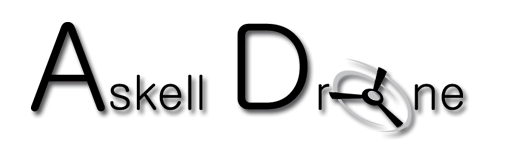img#mv-trellis-img-1::before{padding-top:83.829787234043%; }img#mv-trellis-img-1{display:block;}img#mv-trellis-img-2::before{padding-top:75%; }img#mv-trellis-img-2{display:block;}img#mv-trellis-img-3::before{padding-top:75%; }img#mv-trellis-img-3{display:block;}img#mv-trellis-img-4::before{padding-top:75%; }img#mv-trellis-img-4{display:block;}img#mv-trellis-img-5::before{padding-top:75%; }img#mv-trellis-img-5{display:block;}img#mv-trellis-img-6::before{padding-top:75%; }img#mv-trellis-img-6{display:block;}img#mv-trellis-img-7::before{padding-top:75%; }img#mv-trellis-img-7{display:block;}
Owning a drone is one of the most coveted experiences nowadays. But for whatever reason, not everyone can own one. Some of us come from regions where drones are highly restricted. And for those from areas where drones are allowed, they may not always be able to afford a drone or lack time to fly drones outdoors.
Regardless of where you come from, you can still get the whole drone experience thanks to drone simulators such as the Zephyr Drone Simulator.
The Zephyr Simulator is a drone simulator and LMS product designed by Little Arms Studios. It features above-average graphics, very accurate physics, and a wide range of scenes and drone models to give users a realistic experience.


This will be an in-depth Zephyr Drone Simulator review that will show its strengths, drawbacks, and how to get the most out of it.
Ready? Let’s get started.
About Little Arms Studios
Zephyr is a learning tool, also known as an LMS (Learning Management System), created by Little Arms Studios, one of the leading software solutions providers.
Another product they are known for is IVIS, a virtual simulator that helps make firefighters better at their jobs.
Zephyr Drone Simulator overview
In a time when drones are finding applications in almost every sector, Little Arms Studios decided to create a hands-on tool to help aspiring drone pilots get the feel of the drone experience before flying an actual drone.
Unlike some other simulators, Zephyr is designed to make the flying experience as realistic as possible. This includes mimicking various drone models, operating modes, and even weather.
Since it’s a learning tool, Zephyr comes in modules, starting with the beginner module where the student plays on a simulator, to the advanced module, where they can fly a real drone.
Little Arms Studios has also partnered with major stakeholders in the drone industry, such as learning institutions, telecommunication industries, and experienced drone users such as cinematographer Skip Fredricks.
Besides helping learners, Zephyr also has a platform for trainers where they can gauge the student’s progress before giving them a real drone.
Learning institutions such as Cloud County Community College and the RaD Lab also utilize the Zephyr Drone Simulator to introduce their students to the practicality of drone technology.
According to them, once a student successfully completes the modules on the Simulator, they are more confident to take on a real drone.
Zephyr Drone Simulator features
Now let’s look at the features of the simulator in detail.
Design
At first glance, the graphics may look like those of a simple 2D or 3D game, but the physics and experience are designed to mimic an actual drone. Better yet, you also get to choose the scenarios to fly in.
Some of the scenes available include:
- Yard
- Hills
- Parking lots
- Parks
- Towers
- Bridges
One of the best features of Zephyr Sim is you get to choose which drone to fly within the Simulator.
The drones this simulator imitates include:
- 3DR Solo
- Autel X-Star
- DJI Inspire 1
- DJI Inspire 2
- DJI Mavic Pro
- DJI Phantom 3
- DJI Phantom 4
- Parrot Bebop 2
- Robotic Systems Titan MkV
- Syma X5C
- Yuneec Typhoon
If you only own one drone and have always wanted to test one of these drones, now you can without buying the drone.
Most of the features you’ll find in the actual drone models will be emulated in the simulator. For instance, if a drone has a GPS mode and an ATTI mode, you will be allowed to switch between the modes on the SIM.
Cost
Zephyr SIM products are also reasonably priced, with prices ranging from $15 to $80 for the students’ packages. Below are the various packages and their costs;
- Advanced Locations Pack – $15
- Skip Fredrick’s Package – $20
- Tower Inspection Package – $20
- Bridge Inspection Scenario – $20
- Kids With Drones – $29.95
- Technical Flight Pack – $75
- Technical Flight and Advanced Locations Bundle – $80
- NIST Open Lane Test – $80
The other available option is the Enterprise option, mainly designed for training institutes. Little Arms Studios has not disclosed the pricing for this package, and you’ll have to contact their sales team.
Luckily, if you’re not willing to purchase anything just yet, Zephyr has a free version with basic features and scenes to get you started.
Setup
The Zephyr Simulator comes with its own launcher, the Little Arms Launcher. So, once you decide on which package to get, all you need to do is create an account, purchase the package, and download the launcher, which will then download the simulator onto your PC.
Controllers
While the Zephyr Simulator emulates real drone models, you can’t use any of these drones’ controllers with the program. Instead, you’ll need to purchase the Zephyr’s controller for $149 or use the regular Xbox and PlayStation controllers.
At the time of writing this, Zephyr had listed the following controllers as compatible with the Simulator:
- FlySky FS-i6s, FS-T6 (needs FS-i6s or FS-T6)
- Futaba: T6EX, T14SG, T8FG (needs USB adapter)
- Hobby King 6-CH RC Flight Simulator Controller
- Interlink Elite by Futaba
- Iris+ FlySky FS-TH9x
- XBox 360, XBox One, and PlayStation controllers
- Spektrum DXe, Dx9, Dx6i (needs USB adapter)
- Taranis FrSky X9D Plus
For Mac users, you’ll need third-party software to use the Xbox controllers, and the setup instructions are on the features page.
The Flying Experience
So far, I’ve had the chance to test a few scenarios on the Zephyr Simulator, and they are as good as a simulator can be.
As mentioned earlier, setting it up isn’t that complicated. And if you’re on a budget, all you’ll need is an Xbox controller and the free version.
Once you launch the simulator, you’ll get a prompt to go through the Tutorial, which I’d recommend you do, especially if you’ve never flown a drone before. Below is a sneak peek of what the dashboard looks like;




Only a few scenarios are available on the free version, as you can see above. The rest you’ll have to purchase.
Like all other simulators, the Tutorial takes you through basic drone operations such as yaw, pitch, roll, and throttle.
It also takes you through how to control the drone’s camera, switch flight modes, and other basic controls that you’ll need when flying in all different scenarios.
And as you can see below, there are many drones to choose from:


Below are the scenarios I’ve tried so far:






Zephyr Drone Simulator Review – Pros and Cons
Now let’s look at what I liked and didn’t like about this simulator.
✅ What I Liked
- It’s relatively cheap – Even though you may have to pay for some packages, it’s still thoughtful of them to include a free version that also includes a tutorial.
- A realistic experience – I love how practical the simulator feels. You literally switch on the drone by pushing the left and right sticks inwards, for starters. And when you land, you switch off the drone with the left stick.
As already mentioned, in some packages, you even have an option to choose whether to fly in the wind or not, an option to select a GPS mode where the drone is stable, and an option to choose the ATTI mode where the drone drifts when you let go of the controls.
Also, when you check the images above, there’s telemetry information such as compass direction, line of sight, altitude in feet, and battery levels.
And when you accelerate too fast and hit an obstacle, you end up crashing like you would in real life. You also get notified if you fly too high or too far per the FAA guidelines.
- Different scenarios and drones – If you mostly fly a drone in your yard or travel a long distance to get an open free space, the drone allows you to test various scenarios in the comfort of your home. The same applies to different drone models.
- Different views – You may already know this, but there are two ways to fly a drone. You can view the drone itself or view the footage it relays on the screen.
I love the FPV mode since it’s easier to control, and the drones are sometimes too small that you can’t see them.
But the Zephyr Simulator gives you both and an option to switch between them. Once you pick one, the other one appears as a smaller screen on the lower right section.
- Frequent updates – To stay current with drone laws, the Zephyr Simulator constantly gets updates as soon there’s a new law or an old law is modified.
❌ What I Didn’t Like
- Graphics – While the experience does feel realistic, I believe the game could use better graphics.
- Limited flying area – In some areas, you don’t have an option to explore wider. Once you move slightly out of range, you get an Out of Bounds notification, and the drone takes you back to the home point.
Conclusion
Whether you’re a beginner planning to own a drone, or you already own one and are not very confident in flying it, you can polish your skills using the Zephyr Simulator. They even go the extra mile to include a specific course for kids or people involved in industrial inspection and learning institutions.
Happy Flying!
Sources:
Zephyr Sim features page (link)
Ces informations sont tirées de drone blog.